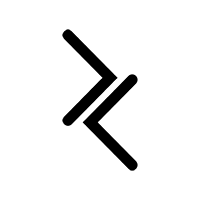Knowing the difference between vibrance and saturation is a little tricky at first, but understanding it is a big deal.
It’s a big deal because colour, in general, is a big deal in photography. Colour is an excellent tool for conveying meaning, emotion, and vision, and even the absence of colour has its uses as well.
But it’s also a big deal because it affects our workflow too.
I often find myself spending the most time working on colours on my images, and I’m sure you spend a lot of time on it too.
As such, it’s worth deeply understanding just what’s going on under the hood of Lightroom, and finding out what the difference is between vibrance and saturation. Let’s dig in.
The difference between vibrance and saturation

Although they might appear to do the same if not similar things in Lightroom, there is a fundamental difference in usage and workflow.
Like many settings (highlights, shadows, dehaze, clarity, etc.) in Lightroom, under the hood, Lightroom does some smart things to images that you may or may not know about. These settings are worth your time understanding because they could change your workflow dramatically.
Saturation

But let’s start with the easy stuff first, saturation.
Saturation is easy to understand. It controls the intensity of the colours in the entire image with equal judgement; the colour of every single pixel is going to have their colour boosted or muted, no questions asked.
Slide to the right to increase the intensity, slide to the left to decrease the intensity. Easy peasy.
Vibrance

Vibrance, on the other hand, is a little smarter.
The thing about vibrance is that it too increases the saturation of the image. However, it does so in a smart way.
It protects skin tones and only affects areas that require boosting (or muting)
Lightroom is actually analysing your image and seeing which part of the image has the most amount of saturation, while also determining if there are any skin tones. It’s then protecting those parts from being oversaturated while you increase the slider.
This means the overall saturation effect is subtler and a lot more refined. Lightroom does its best to try and evenly distribute the saturation, rather than create some comical looking image.
Inversely, if you are looking to mute or bring down the saturation, adding negative vibrance will cause the more saturated portions to desaturate first, with the rest of the colours following suit shortly after that.
This is a massive deal for workflow; it’s why the vibrance slider is first before the saturation slider - it’s way more powerful and leads to far more natural-looking images.

Suggested workflow for vibrance and saturation
Use vibrance first.
See what it does to the image and then determine whether that’s what you’re looking for in the edit.
After that, adjust the saturation to taste. You might even find that you may have to use negative saturation in some cases (depending on your taste) as the majority of your image might look great, but some parts may be a bit too much.
tl;dr
Many settings in Lightroom have “smarts” behind them; things that aren’t as straight-forward as they may first seem.
Vibrance (along with others like highlights, shadows, dehaze, clarity, etc.) is one of them.
The difference between vibrance and saturation in Lightroom is that vibrance detects highly saturated portions of the scene, as well as skin tones, and protects them while increasing the saturation on the rest of the image. It’s smart.
In contrast, saturation simply increases the intensity of every colour in the entire scene, regardless of its current level.
Vibrance is smart. Saturation is not. So when editing in Lightroom, use them in that order.